Find out more about applying for a place at Kingswinford Academy here

Cashless Payments - iPayimpact
About iPayimpact
At Kingswinford Academy, we use a cashless payment system called iPayimpact.
iPayimpact is an online payment system that can be used for purchasing food and drink in our Refectory, paying for trips and events and buying resources and equipment from our online shop.
How to create an iPayimpact account
You will receive a letter from us giving you the Child Account Reference for your children.
You then need to visit the iPayimpact website, click the 'register' button and follow the instructions to create your account.
Once you have registered, you will receive an email to activate your account. Simply follow the instructions in the email to activate your account. Once activated, you can login to your account using the username and password you created.
iPayimpact FAQs
How do I link my children's accounts to my account?
Login to your account and then:
- Click Child Accounts (from the menu)
- Enter the Child Account Reference – this will have been provided by the school for your child/ren
- Click on Find Account and School 4
- Click on Link Account 5.
If you have more than one child at the school repeat the above process by clicking on Link Another Account
How do I view my children's balances, purchases?
When you login your homepage will display all the relevant information for your children.
How do I make a payment to my children's accounts?
- From the homepage, you can add items to the basket
- Click on the basket
- Proceed to checkout and follow the instructions.
How do I remove items from my Basket?
The contents of your Basket can be seen by clicking on 'View Basket' from the homepage. You then need to:
- Click on the remove button to remove the items – you will be asked to confirm that you do wish to remove the selected item
- Click on the amend button to amend the payment amount to be made for this item
- Once you are happy with the contents of your basket you can proceed to checkout.
How do I check to see if a payment has been processed?
- Login to your account
- Click on Payment History
- Click on Details – this will show all the payments which have been made by you You can also check your email for payment receipts which will have been sent to you on the successful processing of your payment.
I have forgotten my Password/How do I reset my Password?
Visit the iPayimpact website, then:
- Click the login button
- Click 'recover your password'
- Enter your username and email address
- Click 'recover password'
- An email will be sent to your email address with instructions on how to reset your password.
Is the site secure?
Yes. All pages viewed on iPayimpact are encrypted using SSL. SSL is an industry standard and is designed to ensure internet pages and sensitive information are not intercepted. When browsing using an SSL enabled site, you will see a padlock icon visible in your browser.
All payments are made through a payment gateway which adheres to the highest level of compliance under the Payment Card Industry Data Security Standard (PCI), including stringent fraud screening, SSL encryption and tamperproof data storage. This process is regularly audited by the banks and the banking authorities.
How do I check or edit my account details?
After logging in to your account:
- Choose My Profile from the menu options at the top of the screen
- You can now update your details
- Click on Save Your Details once you have finished.
Who should I contact if I have a problem?
You should contact our Academy. We will then contact CRB Solutions on your behalf if we are unable to help. Due to child and data protection directives, CRB Solutions are unable to answer parent’s queries directly.
Why do I have to accept CRB Solutions/iPayimpact Terms and Conditions?
New iPayimpact users must accept the terms and conditions during their account registration – they include the Parent Terms and Conditions, Data Protection and Privacy Policy. If acceptance of the Terms and Conditions is declined you will not have access to this service.
My child has left the school how do I obtain a refund?
You will need to contact us to request a refund. We will be able to help with refunding any credit left on your school meals fund or alternatively they can transfer the balance to a sibling account.